gitlab基础(1)
一、安装git
在centos7系统上,git是默认安装的,可以在命令行输入git --version查看版本。
如果没有请 yum install git -y #不代表生成环境中
生产环境搭建gitlab:https://blog.csdn.net/weixin_44224288/article/details/90927464
二、git配置
[root@git-01 ~]# git config
usage: git config [options]Config file location
--global 使用全局配置文件
--system 使用系统级配置文件
--local 使用版本库级配置文件
(1)配置信息
[root@git-01 ~]# git config --global user.name "liangzeyu"
配置git的使用用户[root@git-01 ~]# git config --global user.email "2249902650@qq.com"
配置git使用的邮箱[root@git-01 ~]# git config --global color.ui true
使用语法高亮
[root@git-01 ~]# git config --list
user.name=liangzeyu
user.email=2249902650@qq.com
color.ui=true
[root@git-01 ~]# cat .gitconfig
[user]
name = liangzeyu
email = 2249902650@qq.com
[color]
ui = true
三、git初始化
初始化工作目录,对已存在的目录都可以初始化
root@git-01 ~]# mkdir /server/git_data -p
[root@git-01 ~]# cd /server/git_data/
[root@git-01 git_data]# git init
Initialized empty Git repository in /server/git_data/.git/
查看状态
[root@git-01 git_data]# git status
# On branch master
#
# Initial commit
#
nothing to commit (create/copy files and use "git add" to track)
隐藏.git目录介绍

branches #分支目录
config #定义项目特有的配置选项
description #仅供git web程序使用
HEAD #指示当前的分支
hooks #包含git钩子文件
objects #存放所有数据内容,有info和pack俩个子文件夹
refs #存放执行数据(分支)的提交对象的指针
index #保存暂存区信息。在执行git init的时候,这个文件还没有
四、git常规使用

(1)git基础命令
[root@git-01 git_data]# git status
# On branch master 位于分支master
#
# Initial commit 初始提交
#
nothing to commit (create/copy files and use "git add" to track) 无文件提交(创建/拷贝文件并使用“git add”建立追踪)
创建文件,查看git

提交文件

a文件在index的暂存区

git add . #使用git add .或者*可以把所有改动过的文件都提交一遍

git rm --cached 1 #将文件撤出暂存区
(2)提交本地仓库
[root@git-01 git_data]# git commit -m "commit 2"
(3)修改文件名
mv 2 a

[root@git-01 git_data]# git rm --cached 2 #从暂存区删除文件2

提交到本地仓库
[root@git-01 git_data]# git commit -m "commit a"
方法2:
使用 git mv 2 a

[root@git-01 git_data]# git commit -m "rename 2 a "
完成改名
五、查看文件内容不同 diff

[root@git-01 git_data]# git commit -m "modified a" #提交后在比对则暂存区和本地仓库内容相同
[root@git-01 git_data]# git diff --cached a
六、git log 查看历史git commit快照操作
[root@git-01 git_data]# git log
commit 54b1c916e22e157c0e900702ef7b57e45323a96b ##哈希值
Author: liangzeyu <2249902650@qq.com> ##作者个人信息
Date: Fri Jun 19 22:55:06 2020 +0800 ##时间rename 2 a ##-m 个人写的提交信息
commit c350ddff03b0e36d49d8fd325b380f168c2bb77c
Author: liangzeyu <2249902650@qq.com>
Date: Fri Jun 19 22:53:27 2020 +0800
[root@git-01 git_data]# git log --oneline ##一行简单的显示
54b1c91 rename 2 a
c350ddf commit 2
62efaf1 commit a
bfeaae3 commit 2
[root@git-01 git_data]# git log --oneline --decorate ##显示当前指针向哪里
54b1c91 (HEAD, master) rename 2 a
c350ddf commit 2
62efaf1 commit a
bfeaae3 commit 2
[root@git-01 git_data]# git log -p #显示具体内容的变化
[root@git-01 git_data]# git log -1 #只显示1条内容
七、恢复数据
1、
修改了a文件

[root@git-01 git_data]# git checkout -- a
[root@git-01 git_data]# cat a
2、


3、
可以使用指针来恢复
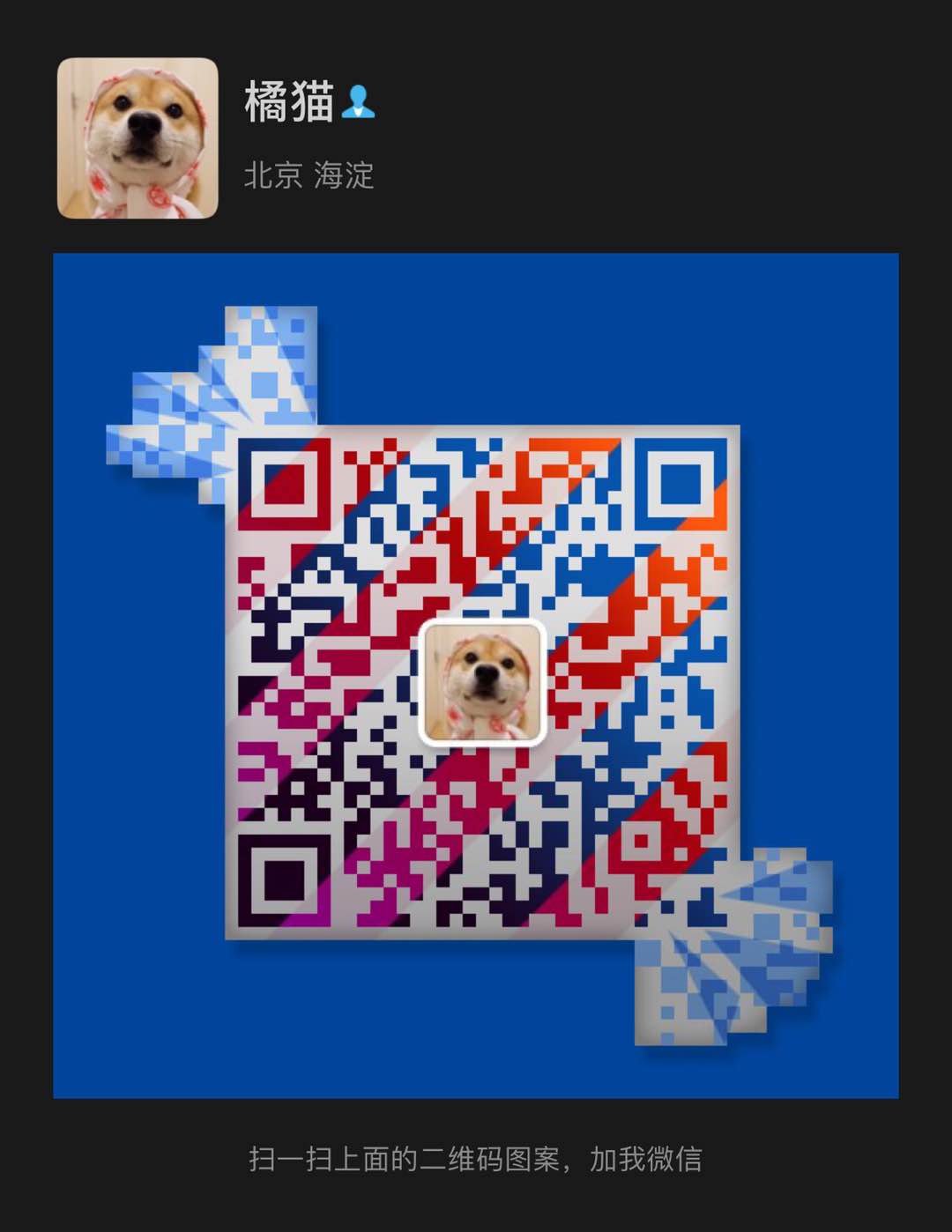
有问题请加博主微信进行沟通!




全部评论